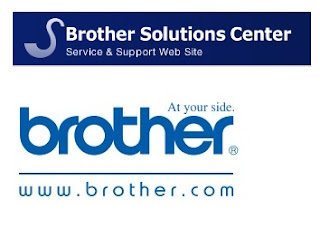 |
| How to Uninstall Brother Printer Drivers for Windows® |
Click here - how to Uninstall Brother Printer Drivers for Windows®
- Make a temporary directory on your HDD to save the downloaded file, e.g. C:\bront
- Please click here to download the Printer Driver Uninstall Tool to remove the drivers.
- Once downloading is completed, double click the downloaded file to extract it.
- Double click on "brunins.exe".
- Select the printer driver that you want to remove, and click on "Uninstall" button.
- Restart the PC.
Detail information for Brother Printer Drivers Uninstall Tool
Title
|
Description
|
Language
|
Release
Date
(Version) |
Size
|
Printer Driver Uninstall Tool
|
This
tool allows you to completely uninstall the Printer driver. We recommend you
use this tool if you are replacing a driver that is already installed on your
computer.
|
English
|
08/21/2009
(1.04) |
0.16
MB |
Brother Printer Drivers Uninstall Tool Supported OS :
Windows 7 (32-bit), Windows 7 (64-bit), Windows Vista (32-bit),
Windows Vista (64-bit), Windows XP (32-bit), Windows XP (64-bit), Windows 2000,
Windows Server 2003 (32-bit), Windows Server 2003 (64-bit)
Brother Printer Drivers Uninstall Tool Compatible Model :
HL-2140, HL-2170W, HL-3040CN, HL-3070CW, HL-4040CDN, HL-4040CN,
HL-4070CDW, HL-5340D, HL-5350DN, HL-5370DW/HL-5370DWT
Notes before downloading Brother Printer Drivers Uninstall Tool:
- The instructions may vary depending on the version of your operating system.
- You must be logged on as an Administrator.
- Make a temporary folder on your HDD [hard disk drive] as the location to save the downloaded self-extracting file. e.g. C:\brodnt
